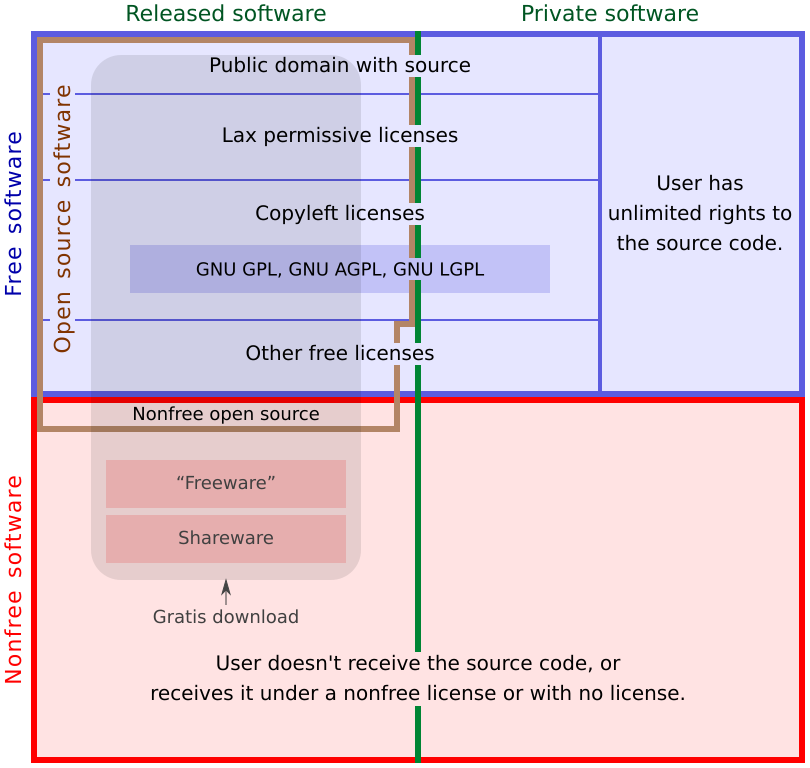I have never had any experience with Microsoft Access before, except occasionally scrolling past it to get to other programs like Word or PowerPoint. In fact, I thought it was one of those annoying, rarely-used programs like Outlook (yes, I just called it outdated. I might be wrong, but I'm strictly working off first impressions here.)
Anyways, I expected to watch this week's lectures in a state of sad confusion. I was pleasantly surprised to see that this wasn't a scary program at all, and it was probably even more intuitive that Excel. Granted, there is a bit of a learning curve with the interface, but I found a variety of features that just seemed to make perfect sense for usability. For example, in Excel, if you want to make a slew of tests, limits, exceptions, etc., you've got to come up with the perfect formula and proceed to stick it in a cell. With Access, fields come with nifty things like property boxes and result sets which allow you to sort information with a super easy-to-use drop down box. No more trying to figure out long equations, just tell Access what you want it to do.
So far, Access seems pretty easy to use as far as creating forms and reports, much easier than Excel's pivot graphs. However, the actual Access project has yet to be started, so I could be singing a different tune come next blog post. But we'll see, maybe I found my new best friend.
Graphic Source: Flickr user Tillwe
Monday, October 31, 2011
Sunday, October 23, 2011
Week 9: Clear on Moore's Law
According to the Information System's textbook, Moore's Law states that in eighteen month's time, the next generation of processors will be twice as fast and cost the same as today's processors. This not only means faster and better technology for consumers, but faster, better and cheaper technology. Moore's law is the key factor for the birth of "the internet of things"--the idea that there are more things connected to the internet than people on the internet--and programs such as OLPC, One Laptop per Child. The business of rapidly changing technology affects the world.
This also ties in with another important phenomenon: price elasticity. Fluctuating prices can either have a great effect or no effect on the quantity sold. Technology is very price elastic--as prices go down, demand goes up, quickening the spread of new technology. In fact, computer chips are so ubiquitous they are now integrated in everything from disposable products like RFID baggage tickets and household products like vacuum cleaners, to weather-reading umbrellas and light up prescription bottles. With Moore's Law, quality exponentially increases and price decreases over time, but how long can it last?
Size, heat, and power are the three forces that drive Moore's Law closer and closer to extinction. You can only go so small, disperse so much heat, and create so much power before its physically impossible to make any more adjustments. The only way to continue progress is to delay the inevitable by finding alternate solutions through efficiency. As we continue to push new technology, it will be interesting to see just what new twists our gadgets will have in the future.
Graphic Source: Flickr user Moe_
This also ties in with another important phenomenon: price elasticity. Fluctuating prices can either have a great effect or no effect on the quantity sold. Technology is very price elastic--as prices go down, demand goes up, quickening the spread of new technology. In fact, computer chips are so ubiquitous they are now integrated in everything from disposable products like RFID baggage tickets and household products like vacuum cleaners, to weather-reading umbrellas and light up prescription bottles. With Moore's Law, quality exponentially increases and price decreases over time, but how long can it last?
Size, heat, and power are the three forces that drive Moore's Law closer and closer to extinction. You can only go so small, disperse so much heat, and create so much power before its physically impossible to make any more adjustments. The only way to continue progress is to delay the inevitable by finding alternate solutions through efficiency. As we continue to push new technology, it will be interesting to see just what new twists our gadgets will have in the future.
Graphic Source: Flickr user Moe_
Thursday, October 20, 2011
Excel Project
Surprisingly enough, this turned out to be one of my favorite project of this class so far. It was quick and easy, especially since I had the lecture videos to refer to as well. (Now watch me get a horrible grade or something).
Just kidding. I've had experience with Excel before, but it was mostly self-taught, or shortcuts discovered through trial-and-error. I've never had to deal with large amounts of data before though, so learning the keyboard shortcuts like Ctrl+home to return to the top left of the worksheet or how to zoom down to the end of a data block was quite useful. I also brushed up on long-forgotten basics like equations, which I rarely have to use. Pivot tables looked a little scary at first, but they are a useful tool to see quick results on bulks of information. I also liked the neat conditional formatting--decorating with a purpose! (As you may see in my lovely picture, pink for girls and blue for boys. Although I must say I really hate pink).
Normally I use Excel to organize information, but I never had a need to analyze anything. Now that I understand how equations works and see how simple they really are, I'll probably venture out to establishing budget books or something to that extent. As much as I really don't look forward to class projects and homework, I thoroughly enjoyed and appreciate this segment on learning how to use Excel.
Graphic Source: Me, myself and I.
Just kidding. I've had experience with Excel before, but it was mostly self-taught, or shortcuts discovered through trial-and-error. I've never had to deal with large amounts of data before though, so learning the keyboard shortcuts like Ctrl+home to return to the top left of the worksheet or how to zoom down to the end of a data block was quite useful. I also brushed up on long-forgotten basics like equations, which I rarely have to use. Pivot tables looked a little scary at first, but they are a useful tool to see quick results on bulks of information. I also liked the neat conditional formatting--decorating with a purpose! (As you may see in my lovely picture, pink for girls and blue for boys. Although I must say I really hate pink).
Normally I use Excel to organize information, but I never had a need to analyze anything. Now that I understand how equations works and see how simple they really are, I'll probably venture out to establishing budget books or something to that extent. As much as I really don't look forward to class projects and homework, I thoroughly enjoyed and appreciate this segment on learning how to use Excel.
Graphic Source: Me, myself and I.
Sunday, October 16, 2011
Excel Scavenger Hunt
What happens when both your laptop and your desktop take a dump on the night your hw is due?
You post it on your blog, praying it makes it to the internet before the computer freezes up again. I've been at this for more than two hours now.
Possible viruses? Murphy's Law?
------------------------------------------------------------------
Excel Scavenger Hunt
You post it on your blog, praying it makes it to the internet before the computer freezes up again. I've been at this for more than two hours now.
Possible viruses? Murphy's Law?
------------------------------------------------------------------
Excel Scavenger Hunt
Sarah Reyes
Workbook Structure
1. How are columns and rows addressed?
columns: numbers rows: letters
2. How is a cell addressed?
column letter + row number ex: A1, B1, C1, D1
3. List at least one keyboard shortcut to move to the end of a group of cells:
Ctrl + arrow direction; end key + arrow direction
4. What keypress immediately takes you to the top-left corner of your spreadsheet?
Ctrl + home key
5. How do you rename a worksheet?
Double-click worksheet name, then rename
Data Basics
1. What do you type to force a cell to record information as text data?
‘xx (apostrophe before number)
2. How does Excel store date information? Why is that useful?
Stores as a serial number, excel is capable of calculating how many days apart two different dates are.
3. How do you add a new row to a worksheet?
Click cell, insert, entire row
4. How do you add a new column to a worksheet?
Click cell, insert, entire column
5. How do you adjust a column’s width?
Drag column letter on top of window to adjust width, or double click
6. How do you open the “Format Cells” window?
Home tab, Cells, Format Cells, or right-click, format cells
Printing
1. How do you instruct Excel to automatically scale a printout to fit within a certain number of pages wide?
Page setup, Page tab, Fit to XX pages wide
2. …within a certain number of pages long?
Page setup, Page tab, Fit to XX pages wide, XX pages tall
3. How do you force Excel to display a set of column headings at the top of every page printed?
Page Layout, Print Titles, Rows to Repeat at Top: highlight entire row 1 (headings)
Creating Formulas
1. What character must be used to start a formula in Excel?
Equation symbol
2. What is meant by PEMDAS?
Parentheses, Exponents, Multiplication, Division, Addition, Subtraction
3. What symbols are used for addition, subtraction, multiplication and division?
+ - * /
Absolute vs. Relative Cell Addressing
1. What happens to “relative” cell addresses in a formula when they are copied to a new cell? Give an example.
When copied, the equation copies as well but modifies itself to new data. Example used was the squares of the numbers 1 through 5.
2. What happens to “absolute” cell addresses in a formula when they are copied to a new cell?
$A$1 to make absolute, meaning only refers back to same, single cell. When done, cell will not be changed no matter where you copy it.
3. When writing a formula, how do you specify a cell address as absolute? For example, how would you specify cell B5 as being absolute?
$A$1
Functions
1. Suppose you want a function like =AVERAGE() to work on a range of cells, such as A1 through A500. What is the syntax for doing this?
=AVERAGE(A1:A500)
2. What is the Excel function for finding the smallest value in a range of cells? The largest?
Smallest: min(xx:xx)
Largest: max(xx:xx)
3. What is the syntax for the Excel =IF() function? How is it used? Give an example.
Used to test, like SU grading option. =if(logical test, value if true, value if false)
=if(I2>120, “S”, “U”)
Pivot Tables
1. What do you click in Excel to create a new pivot table?
Insert tab, Pivot Table
2. How do you configure a pivot table to give you a “count” of items instead of sum?
Right-click column of information, Summarize Data By…Count
3. How do you set the number format of data in a pivot table?
Right-click, number format, category, number, adjust # of decimal places
4. How do you configure a pivot table to “group” the rows?
Right-click, Group, select type of grouping. Ex: 7 days
5. How do you configure the pivot table to not display grand totals?
Pivot Table tab, Layout button, Show Totals for Rows, uncheck Show Totals for rows
Tuesday, October 11, 2011
Presentation Self-Evaluation
When I first read about this project, I literally seized in fear. I've never made a video presentation before, and I certainly didn't even know how to start. After hours and hours of searching different video editing tools, I settles on a free trial of Camtasia. I also played around with Toufee and the Youtube Editor. My first instinct was to choose Toufee, but it froze on me constantly and the interface wasn't as logical as the one offered by Camtasia.
One thing I will take away from this class is the importance of copyright and Creative Commons. To search for video clips, I used the YouTube editor and searched for videos licensed under Creative Commons. Surprisingly, there are actual commercials that are allowed for reuse, and are of much better quality than home videos. After collecting all usable clips, I paired the videos with PowerPoint slides to combine everything into one presentation.
Critiquing another presentation made me more aware of some key factors in an effective presentation--no clutter, good points, clear and concise. I also enjoyed watching just how many different topics there were, and the different styles students used as far as editing and graphics.
Critiquing another presentation made me more aware of some key factors in an effective presentation--no clutter, good points, clear and concise. I also enjoyed watching just how many different topics there were, and the different styles students used as far as editing and graphics.
I do believe I avoided clutter very well, keep to the time minimum and provided great media. However, I feel like my main points became confusing and often veered in different directions.
A frustration of mine with this project was the constraint of using different media. I was limited to the video clips I used, which 90% of the time didn't flow with my concept. Because I was trying to make such a media-rich presentation, I ended up having to sacrifice my concepts in order to accommodate the available videos and the emotions they conveyed. In the end, I learned that even though I did find some amazing clips in terms of quality and copyright-free terms, I created a downside for myself by not having a clear and concise point. I felt like I tried to go in too many directions and confused the viewer. But all in all, I happy with the fact that I now have some knowledge in video editing, which can certainly be applied to future projects. I also amassed a new collection of tools and useful websites, like dig.ccmixter.com for Creative Commons licensed music; saveyoutube.com, which allows the user to save YouTube videos; and of course, Camtasia, which I found was very easy to use.
Music by cdk, "Baby", found on dig.ccmixter.com
Sunday, October 9, 2011
Week 7: Clear on SaaS, DaaS
 SaaS (Software as a Service) and DaaS (Data as a Service) are two categories of cloud computing. There is also IaaS (Infrastructure as a Service) and PaaS (Platform as a Service). Cloud computing is a style of computing where applications are made available through the internet and are accessible across many platforms. Cloud computing is then categorized into SaaS, DaaS, IaaS or PaaS depending on what service is used.
SaaS (Software as a Service) and DaaS (Data as a Service) are two categories of cloud computing. There is also IaaS (Infrastructure as a Service) and PaaS (Platform as a Service). Cloud computing is a style of computing where applications are made available through the internet and are accessible across many platforms. Cloud computing is then categorized into SaaS, DaaS, IaaS or PaaS depending on what service is used.SaaS
Resources available as a software service are categorized into SaaS, where a single application is run through many clients. One of the many benefits to SaaS includes not having to maintain software requirements nor repeat installations. SaaS providers also take care of security and performances since the software application is run through a server, lowering costs for providers and often leaving customers free from licensing.
DaaS
DaaS provides a virtual desktop through the internet and allows its users to have control over data through data centers. The service provider is responsible for storage and backup. Data is provided "on demand", regardless of location.
Differences between SaaS and DaaS
SaaS only provides certain applications over the internet unlike DaaS, which provides desktop capabilities in a bundle of programs. SaaS users should typically backup their own data and provide their own storage since their servers are mostly responsible for security.
Graphic Source: Flickr user AJC1
Sunday, October 2, 2011
Week 6: Clear on Software Licensing
Although I was clear on the different types of software licensing agreements, I found the online article Making Sense of Software Licensing: The Stuff in Small Print Really Does Matter by author Chris Peters to be very helpful as far showing just how many types of agreements there are.
Directly quoted from the Peters article, the following definition of a software agreement couldn't be better:
We've all had to agree to EULA's, or end user license agreements, when downloading new programs onto our systems. These agreements explicitly state the terms in which the program is to be used. Without them, it would be impossible to use any program without infringing on copyright. Instead of looking at them as one more thing to click through during installations, realize that they are beneficial in making sure the licensor and licensee are both protected.
Free vs. Proprietary
"Free" software refers to the rights you have when using the software--this type is usually redistributable and can be modified without paying a fee or obtaining any kind of permission. Proprietary licenses have fewer rights. Monetary price has no correlation; either type may be free or must be purchased.
Public Domain and Copyleft
Copyleft is similar to free software in the sense of unrestricted rights, that is, all except for one. Any modifications must fall under the same terms as the original software, which prevents other developers from releasing their own versions under a proprietary license. When releasing any work into the public domain however, all rights are forfeited including ownership of the work, and it it free to use in any manner.
For a further analysis on licensing, the article can be found here.
Graphic Source: GNU Operating System: Categories of Free and Nonfree Software
Directly quoted from the Peters article, the following definition of a software agreement couldn't be better:
"A software license is an agreement between you and the owner of a program which lets you perform certain activities which would otherwise constitute an infringement under copyright law."EULA
We've all had to agree to EULA's, or end user license agreements, when downloading new programs onto our systems. These agreements explicitly state the terms in which the program is to be used. Without them, it would be impossible to use any program without infringing on copyright. Instead of looking at them as one more thing to click through during installations, realize that they are beneficial in making sure the licensor and licensee are both protected.
Free vs. Proprietary
"Free" software refers to the rights you have when using the software--this type is usually redistributable and can be modified without paying a fee or obtaining any kind of permission. Proprietary licenses have fewer rights. Monetary price has no correlation; either type may be free or must be purchased.
Public Domain and Copyleft
Copyleft is similar to free software in the sense of unrestricted rights, that is, all except for one. Any modifications must fall under the same terms as the original software, which prevents other developers from releasing their own versions under a proprietary license. When releasing any work into the public domain however, all rights are forfeited including ownership of the work, and it it free to use in any manner.
For a further analysis on licensing, the article can be found here.
Graphic Source: GNU Operating System: Categories of Free and Nonfree Software
Subscribe to:
Comments (Atom)